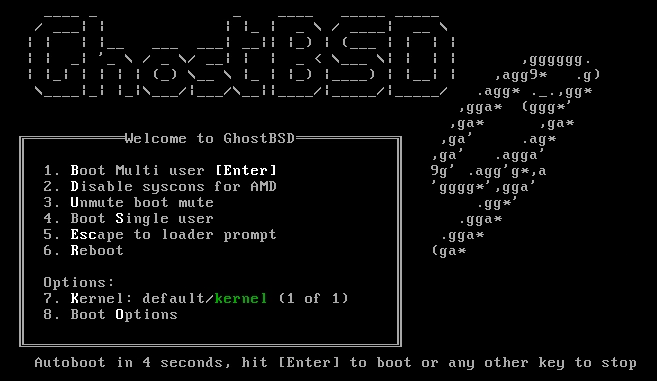Difference between revisions of "Starting GhostBSD Live Media"
From GhostBSD Wiki
(Created page with "<noinclude>{{NavHeader|back=VirtualBox Configuration|forward=Setting Language, Keyboard and Timezone}}</noinclude> If you prepared a “bootable” USB stick, then plug in yo...") |
m |
||
| (8 intermediate revisions by 2 users not shown) | |||
| Line 1: | Line 1: | ||
<noinclude>{{NavHeader|back=VirtualBox Configuration|forward=Setting Language, Keyboard and Timezone}}</noinclude> | <noinclude>{{NavHeader|back=VirtualBox Configuration|forward=Setting Language, Keyboard and Timezone}}</noinclude> | ||
| − | If | + | If booting from USB flash drive, insert the USB flash drive then start the computer. |
| − | If | + | If booting from DVD, insert the DVD immediately after powering on the computer. |
You can boot by: | You can boot by: | ||
| − | * | + | * Configuring the machine BIOS to boot from either the DVD or USB. |
* Typically boot by pressing ''[[Wikipedia:Function key | F]]10'', ''[[Wikipedia:Function key | F]]11'', ''[[Wikipedia:Function key | F]]12'', or ''[[Wikipedia:Esc key | Esc]]'' and select a boot device. | * Typically boot by pressing ''[[Wikipedia:Function key | F]]10'', ''[[Wikipedia:Function key | F]]11'', ''[[Wikipedia:Function key | F]]12'', or ''[[Wikipedia:Esc key | Esc]]'' and select a boot device. | ||
| − | If your computer starts up | + | If your computer starts up by loading your existing operating system, then either: |
| − | * The | + | * The installation media (e.g., DVD) was not inserted early enough in the boot process. Ensure the installation media has been inserted, then restart the computer. |
| − | * The BIOS changes | + | * The BIOS changes were not saved correctly. Review the BIOS settings and enable the correct boot setting. |
* Your BIOS does not support booting from the desired media. The Plop Boot Manager can be used to boot older computers from CD or USB media. | * Your BIOS does not support booting from the desired media. The Plop Boot Manager can be used to boot older computers from CD or USB media. | ||
| − | GhostBSD | + | As GhostBSD begins to boot, you will see a black screen with similar text to this: |
| − | [[File:Boot- | + | [[File:Boot-Menu.png]] |
| − | + | ||
| − | + | ||
| − | + | ||
| − | + | ||
| − | + | ||
| − | + | ||
Latest revision as of 11:22, 24 July 2018
| Starting GhostBSD Live Media |
If booting from USB flash drive, insert the USB flash drive then start the computer.
If booting from DVD, insert the DVD immediately after powering on the computer.
You can boot by:
- Configuring the machine BIOS to boot from either the DVD or USB.
- Typically boot by pressing F10, F11, F12, or Esc and select a boot device.
If your computer starts up by loading your existing operating system, then either:
- The installation media (e.g., DVD) was not inserted early enough in the boot process. Ensure the installation media has been inserted, then restart the computer.
- The BIOS changes were not saved correctly. Review the BIOS settings and enable the correct boot setting.
- Your BIOS does not support booting from the desired media. The Plop Boot Manager can be used to boot older computers from CD or USB media.
As GhostBSD begins to boot, you will see a black screen with similar text to this: