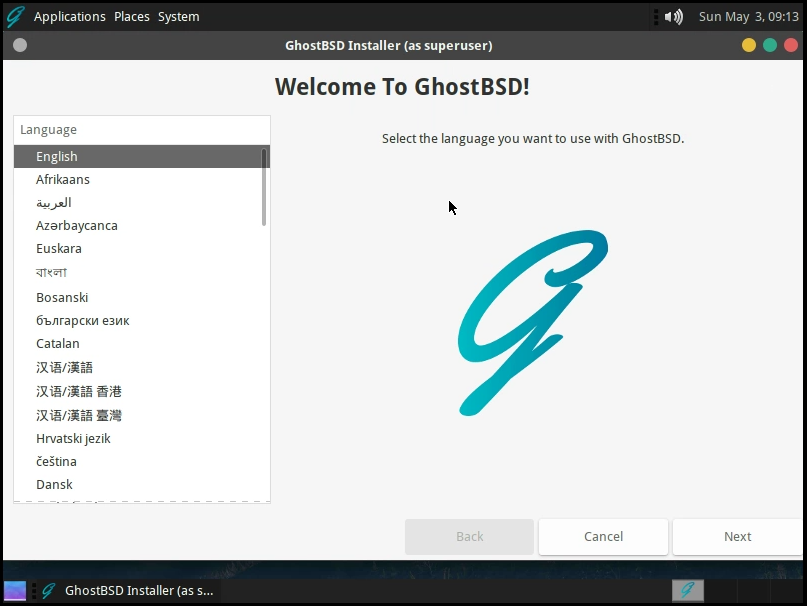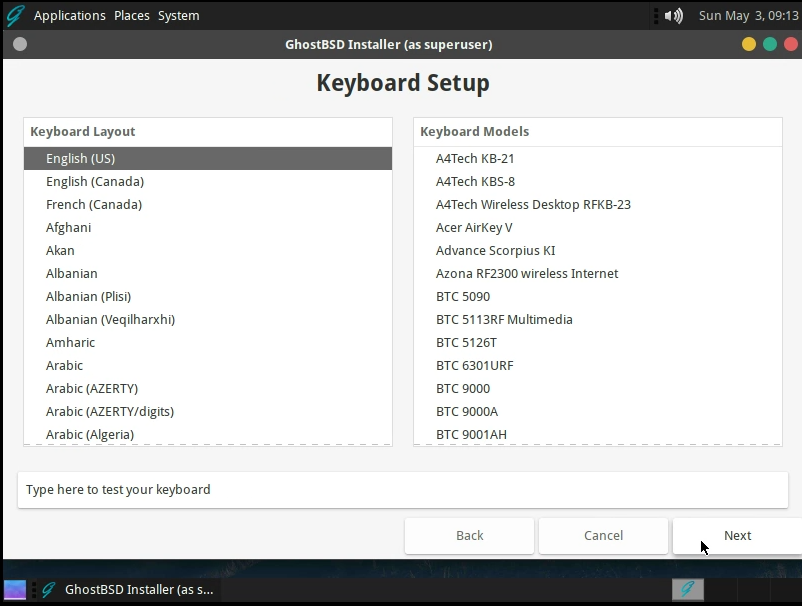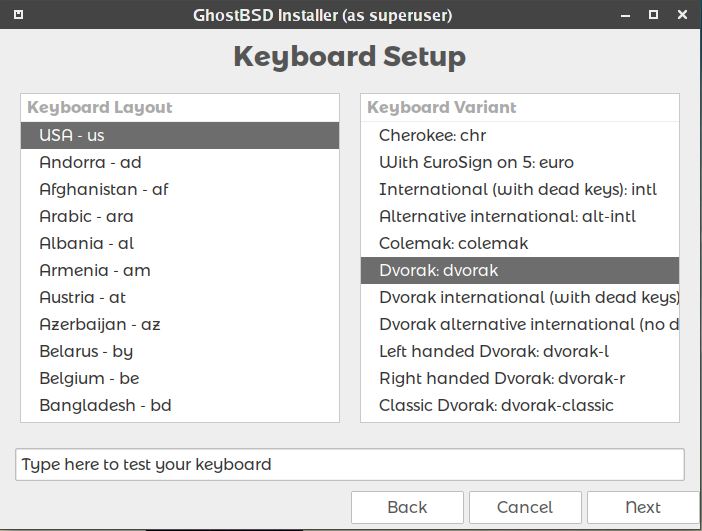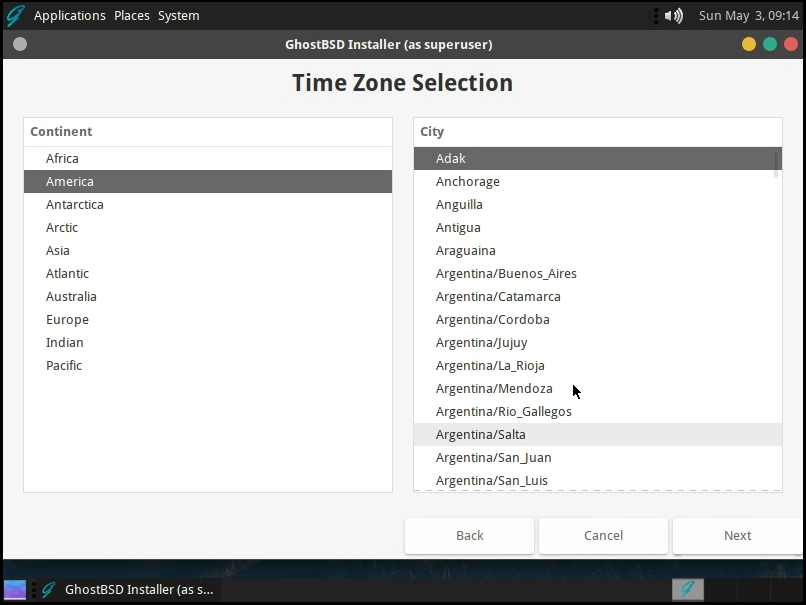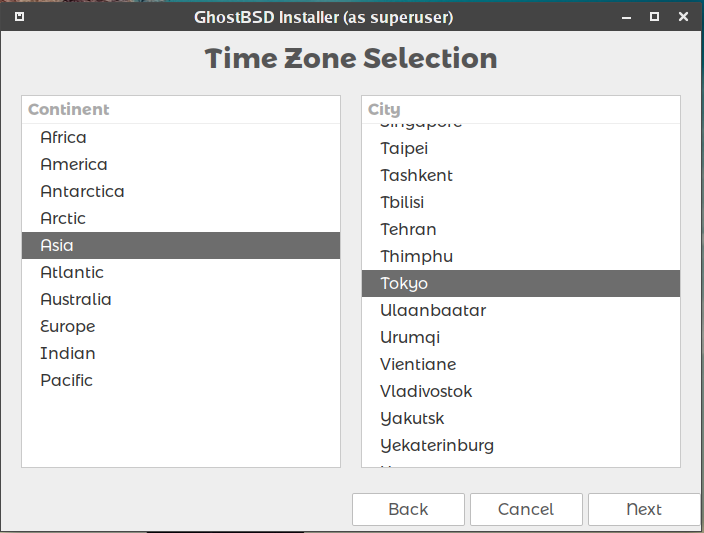Difference between revisions of "Setting Language, Keyboard and Timezone"
From GhostBSD Wiki
m |
m |
||
| Line 1: | Line 1: | ||
<noinclude>{{NavHeader|back=Starting GhostBSD Live Media|forward=Entire Disk Installation}}</noinclude> | <noinclude>{{NavHeader|back=Starting GhostBSD Live Media|forward=Entire Disk Installation}}</noinclude> | ||
| + | |||
| + | |||
Revision as of 09:37, 5 August 2018
| Setting Language, Keyboard and Timezone |
Contents[hide] |
Language Menu
- Select a language.
(This screen may look a bit differently on later versions.)
Select the language you would like to use after the installation. If a language is not provided in the selection, the language can be changed after login.
| Note: GBI will be multilingual in the future and the language who are display is default language some of us speak. |
Keyboard Menu
- Selecting a keyboard layout and a variant
The layout option is your country specific keyboard layout.
The variant option is your type of keyboard. This option gives you the opportunity to select Dvorak, Qwerty and more. But most of the time you will not need to select one.
| Note: If you use the default GhostBSD system keyboard setup you can skip by just click on forward. Also if you don't know your keyboard model and variant don't select any of those. |
Setting the time zone for your machine will allow it to automatically correct for any regional time changes and perform other time zone related functions properly.
- Selecting a Time Zone
Select the continent you live in.
Select the city nearest to where you live.