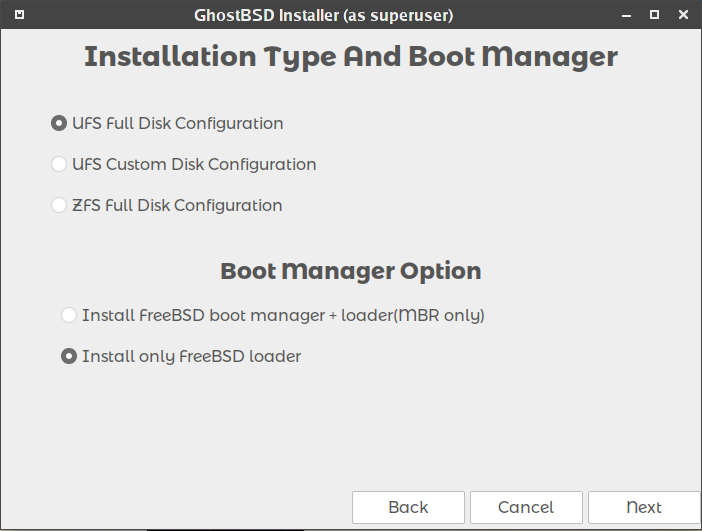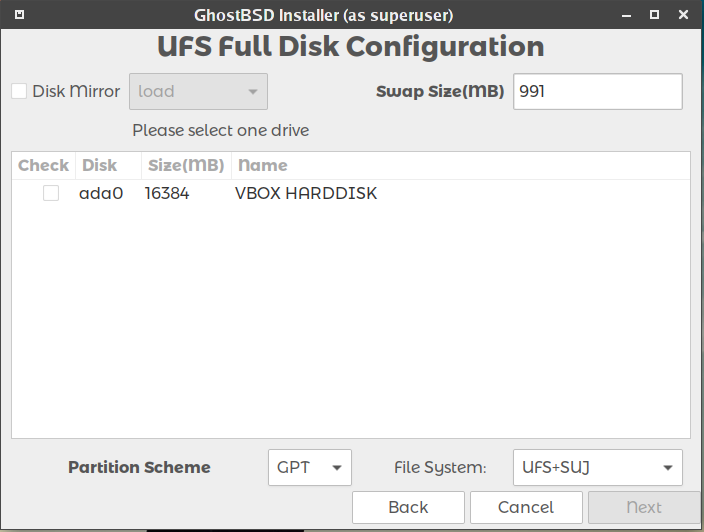Difference between revisions of "Entire Disk Installation"
From GhostBSD Wiki
m (→Use Entire Disk) |
m (→Choosing Disks) |
||
| Line 13: | Line 13: | ||
=== Choosing Disks === | === Choosing Disks === | ||
| − | If multiple disks are connected, choose the one where GhostBSD is to be installed. | + | If a single disk is shown, select the disk. If multiple disks are connected, choose the one where GhostBSD is to be installed. |
| − | [[File: | + | [[File:Installer-UFS-Full-Disk-Configuration.PNG]] |
Revision as of 11:53, 24 July 2018
| Entire Disk Installation |
Contents[hide] |
The entire disk can be allocated to GhostBSD, when using the Use Entire Disk option it will allocate a root(/) with UFS Journaling softupdates, SU+J and a swap that will equal the system ram. This option will fill the whole disk.
Use Entire Disk
Select the Use Entire Disk option to install GhostBSD on the entire disk selected.
Figure 2.5a: Selecting Disk, Installation option and Boot Manager
Choosing Disks
If a single disk is shown, select the disk. If multiple disks are connected, choose the one where GhostBSD is to be installed.
| Warning! Make sure to Back up all important data on the target disk where GhostBSD will be installed. The GhostBSD installer will not ask before making changes to the disk, but once the process has started it cannot be undone. |