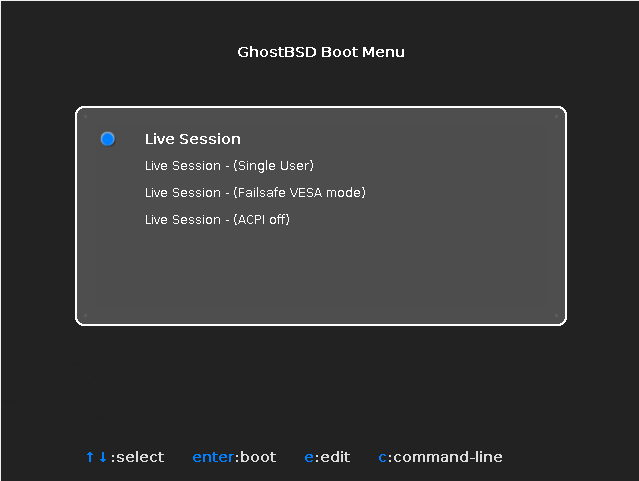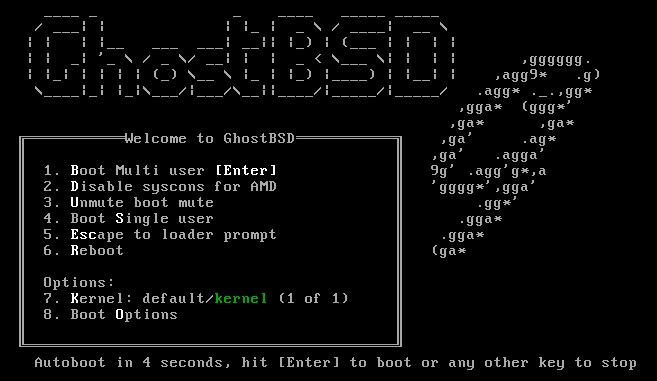Difference between revisions of "Starting GhostBSD Live Media"
From GhostBSD Wiki
(Created page with "<noinclude>{{NavHeader|back=VirtualBox Configuration|forward=Setting Language, Keyboard and Timezone}}</noinclude> If you prepared a “bootable” USB stick, then plug in yo...") |
(No difference)
|
Revision as of 09:22, 10 October 2016
| Starting GhostBSD Live Media |
If you prepared a “bootable” USB stick, then plug in your USB stick before turning on the computer.
If you are booting from CDROM, then you will need to turn on the computer, and insert the CDROM at the first opportunity.
You can boot by:
- Configure your machine BIOS to boot from either the CDROM or from USB.
- Typically boot by pressing F10, F11, F12, or Esc and select a boot device.
If your computer starts up as normal loading your existing operating system, then either:
- The disks were not inserted early enough in the boot process. Leave them in, and try restarting your computer.
- The BIOS changes earlier did not work correctly. You should redo that step until you get the right option.
- Your BIOS does not support booting from the desired media. The Plop Boot Manager can be used to boot older computers from CD or USB media.
GhostBSD will start to boot. If you are booting from DVD/CDROM or USB you will see black screen with similar text to this:
The GhostBSD boot loader is displayed: