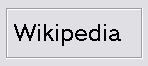Custom Disk Partitioningn
| Custom Disk Partitioningn |
Disk and Installation Option Menu
- Selecting from Multiple Disks
If multiple disks are connected, choose the one where GhostBSD is to be installed.
- Selecting Installation option
The entire disk can be allocated to GhostBSD, or just a portion of it. If Use Entire Disk is chosen, a general partition layout filling the whole disk is created. Selecting Auto label Partition you can creates a partition slice without labeling it. By Selecting Customize Disk Partition is the advanced user. The is able to create custom partition slice and create multiple label.
- BSD Boot Loader
GhostBSD can be install with is boot loader or not. If you dual Boot with GNU/Linux on the same disk. You should use Your Gnu/Linux Grub. We recommend to use GhostBSD Boot Loader with MS Windows.
Selecting Use Entire Disk
When using the Use Entire Disk option it will allocate a root(/) with UFS Journaling softupdates, SU+J and a swap that will equal you system ram.
Selecting Auto label Partition
Auto label Partition let choose how mush space to use on the hard drive. It will automatically allocate a root(/) with UFS Journaling softupdates, SU+J and a swap that will equal the system ram.
- Editing a slice partition
To create a partition For GhostBSD you at lease 10gb. To create a partition select the freespace to click on then Create button. adjust the space to the desired space.
To delete some partition select the partition to delete and press the Delete button.
| Note: you have to select the right partition to install GhostBSD before pressing Forward. |
Selecting Customize Disk Partition
Customize Disk Partition let choose how mush space to use on the hard drive. It also let you allocate the label as wished. UFS, UFS Journaling softupdates, SU+J and a swap that will equal the system ram.
- Editing a slice partition
To create a partition slice for GhostBSD you at lease 10gb. To create a partition select some free space to click on then Create button. adjust the space to the desired space.
For deleting some partition select the partition to delete and press the Delete button.
| Note: you have to select the right partition to install GhostBSD before pressing Forward. |
- Creating a labels partitions
For deleting a partition label you Select the label to be delete and you click on the Delete button.
You can edit BSD Partition labels already there, by clicking on the Edit button.
| Note: You should always erase all old partition to avoid installation problem. |
- Labels partitions editors
When you click on Create or Edit the labels partitions editor appear. You can edit your custom label partition.