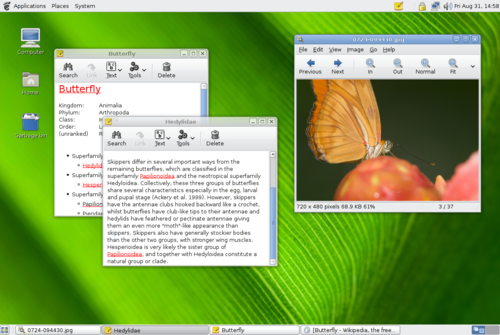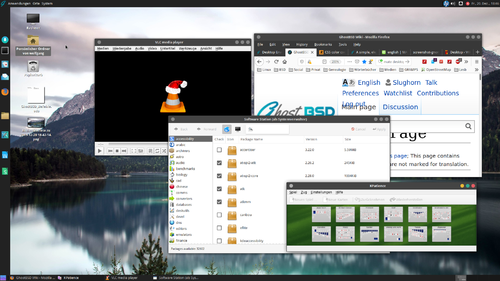Difference between revisions of "Desktop Environment"
m (→Some Instructions) |
(→Other Desktop Environments) |
||
| (18 intermediate revisions by 3 users not shown) | |||
| Line 1: | Line 1: | ||
{{Welcome Desktop Environment}} | {{Welcome Desktop Environment}} | ||
| + | |||
| + | {{Navbar Desktop Environment}} | ||
| + | |||
==Introduction== | ==Introduction== | ||
[https://forums.ghostbsd.org/viewtopic.php?f=54&t=1499 '''Eric:'''] | [https://forums.ghostbsd.org/viewtopic.php?f=54&t=1499 '''Eric:'''] | ||
| − | "Our official desktop is MATE, which means that the leading developer of GhostBSD does not officially support XFCE. Community releases are maintained by the community and for the community. GhostBSD project will provide help to build and to host the community release. If anyone wants to have a particular desktop supported, it is up to the community. Sure I will help where I can, answer questions and guide new community members that contribute to community release." | + | "Our official desktop is [[MATE]], which means that the leading developer of GhostBSD does not officially support XFCE. Community releases are maintained by the community and for the community. GhostBSD project will provide help to build and to host the community release. If anyone wants to have a particular desktop supported, it is up to the community. Sure I will help where I can, answer questions and guide new community members that contribute to community release." |
GhostBSD uses the [https://www.gtk.org/ GTK] environment as default to provide a beautiful looks and a comfortable experience on the modern BSD platform offering a natural and native Unix work environment. | GhostBSD uses the [https://www.gtk.org/ GTK] environment as default to provide a beautiful looks and a comfortable experience on the modern BSD platform offering a natural and native Unix work environment. | ||
| Line 10: | Line 13: | ||
[[File:Screenshot-gnome-desktop.png|500px]] | [[File:Screenshot-gnome-desktop.png|500px]] | ||
| − | ==MATE Desktop Environment== | + | ==[[MATE]] Desktop Environment== |
| Line 18: | Line 21: | ||
| − | + | MATE is simple to use. You can place the panel on each side. So you can get the look and feel of | |
* pure MATE - panel on top | * pure MATE - panel on top | ||
* GNOME 3 - panel on the left | * GNOME 3 - panel on the left | ||
| Line 38: | Line 41: | ||
You may wish to install | You may wish to install | ||
| − | * XFCE | + | * [[XFCE]] |
| − | * GNOME | + | * [[GNOME]] |
| − | * Cinnamon | + | * [[Cinnamon]] |
| − | * KDE | + | * [[KDE]] |
You will find all this in your [[Software Station]] or in the [[Ports]]. | You will find all this in your [[Software Station]] or in the [[Ports]]. | ||
| Line 47: | Line 50: | ||
"If anyone is interested in helping to improve or create another community release, you are well come to contribute. Also, Contribution to the GhostBSD base system, to ports and new ports, and in house software are welcome." | "If anyone is interested in helping to improve or create another community release, you are well come to contribute. Also, Contribution to the GhostBSD base system, to ports and new ports, and in house software are welcome." | ||
| − | == | + | ==Fonts in QT5 applications under other desktop environments== |
| + | If you should use QT5 applications you will discover that the fonts here look not the same as in the rest of the apps. There is a way out, just install qt5ct: | ||
| − | + | <code>pkg install qt5ct</code> | |
| − | + | or go to your [[Software Station]], set a hook and install the package. | |
| − | + | After installing, you still cannot use the qt5 font settings, because you get an error message, that the environment variable of '''QT_QPA_PLATFORMTHEME''' is not set. You can do that in ''.xinitrc'' or ''.xprofile'' file in your users home directory by adding the line: | |
| − | + | <code>export QT_QPA_PLATFORMTHEME=qt5ct</code> | |
| − | + | ||
| − | + | After logging out and in again you are able to set the fonts in QT5 environment. | |
| − | + | ||
| − | + | ||
| + | ==[[How to build GhostBSD]]== | ||
| − | + | [[GhostBSD Builds]] | |
| − | + | ||
| − | + | ||
| − | + | ||
| − | + | ||
| − | + | ||
| − | + | ||
| − | + | ||
| − | + | ||
| − | + | ||
| − | + | ||
| − | + | ||
| − | + | ||
| − | + | ||
| − | + | ||
| − | + | ||
| − | + | ||
| − | + | ||
| − | + | ||
| − | + | ||
| − | + | ||
| − | + | ||
| − | + | ||
| − | + | ||
| − | + | ||
| − | + | ||
| − | + | ||
| − | + | ||
| − | + | ||
| − | + | ||
| − | + | ||
| − | + | ||
| − | + | ||
| − | + | ||
| − | + | ||
| − | + | ||
| − | + | ||
| − | + | ||
| − | + | ||
| − | + | ||
| − | + | ||
| − | + | ||
| − | + | ||
| − | + | ||
| − | + | ||
| − | + | ||
| − | + | ||
| − | + | ||
| − | + | ||
| − | + | ||
| − | + | ||
| − | + | ||
| − | + | ||
| − | + | ||
| − | + | ||
| − | + | ||
| − | + | ||
| − | + | ||
| − | + | ||
| − | + | ||
| − | + | ||
| − | + | ||
| − | + | ||
| − | + | ||
| − | + | ||
| − | + | ||
| − | + | ||
| − | + | ||
| − | + | ||
| − | + | ||
| − | + | ||
| − | + | ||
| − | + | ||
| − | + | ||
| − | + | ||
| − | + | ||
| − | + | ||
| − | + | ||
| − | + | ||
| − | + | ||
| − | + | ||
| − | + | ||
| − | + | ||
| − | + | ||
| − | + | ||
| − | + | ||
| − | + | ||
| − | + | ||
| − | + | ||
| − | + | ||
| − | + | ||
| − | + | ||
| − | + | ||
| − | + | ||
| − | + | ||
| − | + | ||
| − | + | ||
| − | + | ||
| − | + | ||
| − | + | ||
| − | + | ||
| − | + | ||
| − | + | ||
| − | + | ||
| − | + | ||
| − | + | ||
| − | + | ||
| − | + | ||
| − | + | ||
| − | + | ||
| − | + | ||
| − | + | ||
| − | + | ||
| − | + | ||
| − | + | ||
| − | + | ||
| − | + | ||
| − | + | ||
| − | + | ||
| − | + | ||
| − | + | ||
==Get Help== | ==Get Help== | ||
| Line 193: | Line 75: | ||
There are always friendly [[File:10095-ogre-icon.png|50px]] folk around. | There are always friendly [[File:10095-ogre-icon.png|50px]] folk around. | ||
| − | |||
| − | |||
| − | |||
| − | |||
| + | [[Category:Central Station Desktop Environment]] | ||
[[Category:Desktop Environment]] | [[Category:Desktop Environment]] | ||
Latest revision as of 07:11, 30 October 2020
| Welcome to the |
| Official Release | |
|---|---|
| Community Releases and Self Builds | |
| Back to | |
Contents
[hide]Introduction[edit]
Eric: "Our official desktop is MATE, which means that the leading developer of GhostBSD does not officially support XFCE. Community releases are maintained by the community and for the community. GhostBSD project will provide help to build and to host the community release. If anyone wants to have a particular desktop supported, it is up to the community. Sure I will help where I can, answer questions and guide new community members that contribute to community release."
GhostBSD uses the GTK environment as default to provide a beautiful looks and a comfortable experience on the modern BSD platform offering a natural and native Unix work environment.
MATE Desktop Environment[edit]
"The MATE Desktop Environment is the continuation of GNOME 2. It provides an intuitive and attractive desktop environment using traditional metaphors for Linux and other Unix-like operating systems.
MATE is under active development to add support for new technologies while preserving a traditional desktop experience." Source: Mate homepage
MATE is simple to use. You can place the panel on each side. So you can get the look and feel of
- pure MATE - panel on top
- GNOME 3 - panel on the left
- place a panel on the bottom like KDE, XFCE or Cinnamon
- or you chose a additional panel for example on the left for application starters.
You may also place some starters on the desktop. It is all possible.
Simple and Elegant[edit]
Components of the MATE Desktop environment[edit]
Here you get Components of MATE
Other Desktop Environments[edit]
You may wish to install
You will find all this in your Software Station or in the Ports.
Eric: "If anyone is interested in helping to improve or create another community release, you are well come to contribute. Also, Contribution to the GhostBSD base system, to ports and new ports, and in house software are welcome."
Fonts in QT5 applications under other desktop environments[edit]
If you should use QT5 applications you will discover that the fonts here look not the same as in the rest of the apps. There is a way out, just install qt5ct:
pkg install qt5ct
or go to your Software Station, set a hook and install the package.
After installing, you still cannot use the qt5 font settings, because you get an error message, that the environment variable of QT_QPA_PLATFORMTHEME is not set. You can do that in .xinitrc or .xprofile file in your users home directory by adding the line:
export QT_QPA_PLATFORMTHEME=qt5ct
After logging out and in again you are able to set the fonts in QT5 environment.
How to build GhostBSD[edit]
Get Help[edit]
It is possible, that some members of our community will help you.
Ask on ![]() Telegram or within the GhostBSD Forums for help.
Telegram or within the GhostBSD Forums for help.